MetaMask is a popular non-custodial crypto wallet and gateway to Web3 that runs as a browser extension in Google Chrome. This step-by-step guide shows you how to safely download, install, and set up MetaMask on Chrome without falling for fake extensions or scams.
What Is MetaMask & Why Use It in Chrome?
MetaMask is a browser-based cryptocurrency wallet that lets you store crypto, connect to decentralized applications (dApps), mint or trade NFTs, and interact with blockchains like Ethereum directly from your browser tab.
- Non-custodial: You, and only you, control your keys and funds.
- Browser extension: Runs inside Chrome as a small plug-in.
- Web3 gateway: Lets websites talk to blockchains securely through your wallet.
Because MetaMask controls access to your funds, it is critical that you only install it from official sources and protect your Secret Recovery Phrase properly.
Before You Start: Security & Requirements
1. Basic requirements
- Latest Google Chrome installed on your computer (Windows, macOS, or Linux).
- Stable internet connection.
- A safe place to store your Secret Recovery Phrase (pen and paper, notebook, password manager that you trust, etc.).
2. Security checklist
- Always start from the official MetaMask site:
https://metamask.io. - Do not click random ads or links from social media, emails, or DMs.
- On the Chrome Web Store, make sure:
- The publisher is MetaMask (or metamask.io).
- The extension has millions of users and many reviews.
- The URL matches the official extension ID (not a random lookalike).
- Never share your Secret Recovery Phrase or private keys with anyone, not even “support”.
How to Download & Install MetaMask Extension on Chrome
There are two safe ways to get the MetaMask Chrome extension. The recommended method is to start from the official MetaMask website, which redirects you to the correct Chrome Web Store listing.
Method 1: From the official MetaMask website (recommended)
-
Open the official website.
In Chrome, typehttps://metamask.ioin the address bar and press Enter. -
Go to the download page.
Click the “Download” or “Get MetaMask” button in the top navigation or on the homepage. -
Select Chrome.
On the download page, you’ll see icons for supported browsers. Click the Chrome icon or the button that says “Install MetaMask for Chrome”. You will be redirected to the Chrome Web Store. -
Review the Chrome Web Store page.
On the MetaMask extension page:- Verify the name is MetaMask.
- Check the publisher is MetaMask or metamask.io.
- Confirm there are many users and reviews (fake extensions often have few).
-
Click “Add to Chrome”.
Press the “Add to Chrome” button in the top right. -
Confirm the installation.
Chrome will open a pop-up asking for permissions. Read them, then click “Add extension” if you’re comfortable. -
Wait for installation to finish.
After a few seconds, Chrome will install MetaMask. You may see a confirmation message and a small fox icon appear in the toolbar.
Method 2: From the Chrome Web Store (checking carefully)
You can also install MetaMask by going directly to the Chrome Web Store and searching for it, but you must be extra cautious to avoid fake clones.
- In Chrome, go to
https://chromewebstore.google.com/. - Use the search bar and type MetaMask.
- Find the result named MetaMask with millions of users.
- Check that the publisher is MetaMask or metamask.io, and that the logo matches the official fox icon.
- Click “Add to Chrome” and then confirm with “Add extension”.
If you are ever unsure whether the extension is legit, stop and instead follow Method 1 through the official MetaMask website.
How to Find & Pin MetaMask in Chrome
After installation, MetaMask may be hidden inside Chrome’s extensions menu. Pinning it keeps the fox icon visible.
- In Chrome’s top right corner, click the puzzle-piece icon (Extensions).
- Find MetaMask in the list of installed extensions.
- Click the pin icon next to MetaMask to keep it always visible in the toolbar.
- Click the MetaMask fox icon to open the extension.
How to Create a New MetaMask Wallet in Chrome
Once the extension is installed and you open it for the first time, MetaMask will guide you through creating a new wallet.
-
Launch MetaMask.
Click the MetaMask fox icon in the Chrome toolbar. A welcome screen will appear. - Click “Get Started”.
-
Choose “Create a new wallet”.
If you already have a wallet elsewhere and want to import it, you can choose that option instead (explained in the next section). -
Review the privacy notice & terms.
Read the information, then click “I agree” if you’re comfortable proceeding. -
Create a strong password.
This password unlocks MetaMask on this device. It does not replace your Secret Recovery Phrase.- Use a unique password you don’t reuse anywhere else.
- Consider a password manager if you struggle to remember complex passwords.
-
Back up your Secret Recovery Phrase.
MetaMask will show you 12 (or sometimes 24) words in a specific order. This is your Secret Recovery Phrase.- Write it down carefully on paper or a secure offline medium.
- Store it somewhere safe and private, away from cameras and other people.
- Do not save it in plain text in email, cloud storage, or chat apps.
- Do not share it with anyone for any reason.
-
Confirm your Secret Recovery Phrase.
MetaMask will ask you to click the words in the correct order to confirm you wrote them down correctly. -
Finish setup.
After confirmation, your wallet is created and you’ll see your first account with a public address (starting with0x...).
From now on, your funds can always be recovered using your Secret Recovery Phrase, even if you lose your computer — but only if you stored it safely.
How to Import an Existing Wallet into MetaMask
If you already have a crypto wallet and want to use it in MetaMask, you can import it with your Secret Recovery Phrase or private key. Only do this on a device you trust.
- Open MetaMask and click “Get Started”.
- Select “Import wallet”.
- Enter your existing wallet’s Secret Recovery Phrase in the correct order.
- Create a new password for MetaMask on this device.
- Complete the import. You should now see your existing wallet address and balances in MetaMask (after the blockchain syncs).
Never type your Secret Recovery Phrase on a website or page that is not clearly part of the official MetaMask extension. The phrase should only be entered inside the MetaMask interface itself.
First Steps After Installing MetaMask on Chrome
- Lock and unlock your wallet: Click your account icon > “Lock” when you’re done using it. Enter your password to unlock later.
- Receive crypto: Click your account name to copy your public address and send a small test amount from an exchange or another wallet first.
- Connect to a dApp: On supported websites, click “Connect Wallet” and choose MetaMask. Always double-check the site’s URL before connecting.
- Explore networks: By default, MetaMask shows the Ethereum mainnet. You can switch networks or add new ones (e.g. Layer 2s) using the network dropdown at the top of the extension.
For your first few transactions, start with small amounts until you are fully comfortable with how MetaMask and gas fees work.
Common Installation Issues & How to Fix Them
1. I can’t see MetaMask after installing it
- Click the puzzle-piece (Extensions) icon in the Chrome toolbar.
- Ensure the MetaMask extension is listed and enabled.
- Click the pin icon so it shows up next to the address bar.
2. “Extension disabled” or blocked by Chrome
- Go to
chrome://extensionsin the address bar. - Find MetaMask and toggle it On.
- If you are on a work or school computer, an admin policy might block crypto extensions. In that case, contact your administrator or use a personal device.
3. Someone told me to install MetaMask manually from a zip file
This is almost always a red flag. Manual installation is meant for developers and advanced users. Installing random builds bypasses security checks and can expose you to malware. Only follow manual-install instructions if you fully understand the risks and are following official MetaMask developer documentation.
Security Best Practices When Using MetaMask on Chrome
- Never share your Secret Recovery Phrase: MetaMask support will never ask for it. Anyone with it can drain your wallet.
- Beware of fake extensions and websites: Always double-check URLs and extension publishers. Bookmark important sites you use often.
- Use a separate browser profile: Consider creating a dedicated Chrome profile used only for MetaMask and crypto-related sites.
- Keep Chrome and MetaMask updated: Updates often include important security fixes.
- Consider a hardware wallet: For larger amounts, pair MetaMask with a hardware wallet so your keys stay offline.
- Log out or lock MetaMask: Lock your wallet when leaving your computer unattended.
This guide is for educational purposes only and does not constitute financial advice. Always double-check addresses and contracts before sending any funds.
FAQ: MetaMask Extension on Chrome
Is MetaMask free to download and use on Chrome?
Yes. The MetaMask extension is free to download and install. You pay only network fees (gas) and any service fees charged by dApps or MetaMask swaps when you make transactions.
Can I use MetaMask on browsers other than Chrome?
Yes. MetaMask also supports other Chromium-based browsers (like Brave and Edge) and Firefox. However, the installation steps may be slightly different in each browser.
Can I use the same MetaMask wallet on multiple devices?
Yes. You can import the same wallet into MetaMask on another browser or mobile app using your Secret Recovery Phrase. Keep in mind that any device where you import the phrase can control your funds, so only use trusted devices.
What happens if I lose my Secret Recovery Phrase?
If you lose your Secret Recovery Phrase and also lose access to all devices where your wallet is installed, you will not be able to recover your funds. There is no central company that can reset it for you. This is why backing it up safely is absolutely critical.
Is it safe to keep large amounts of crypto in MetaMask?
MetaMask can securely store crypto if you follow best practices, but many users prefer to keep large holdings in hardware wallets or cold storage and use MetaMask mainly for active dApp interactions. Consider your risk tolerance and security setup before holding large balances in any hot wallet.
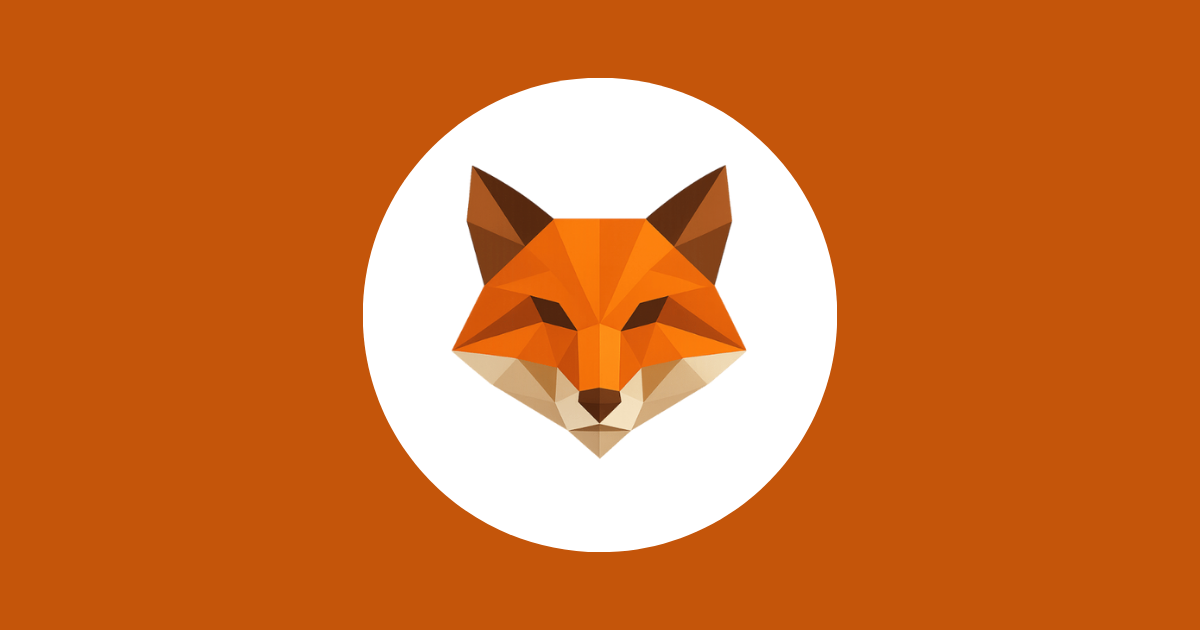
Community Discussion (6)